Minecraft constantly receives updates that bring new content, bug fixes, stability improvements, and much more. So, in order for you to continue enjoying Minecraft in the best way possible, here’s how to update Bedrock or Java on your PC, Xbox, PlayStation, or mobile phone.
Now that Minecraft update 1.21 is fully embedded in the game, players can enjoy new mobs, Trial Chambers, enemies, and much more. However, this doesn’t mean Minecraft is done with its regular updates, as tons of them are already in the pipeline and regularly released.
So, you’re probably scratching your head wondering how to update Minecraft on Bedrock, your PC, or any other platform of your choice. Here’s the ultimate guide to updating your Minecraft game.
How to update Minecraft on Nintendo Switch
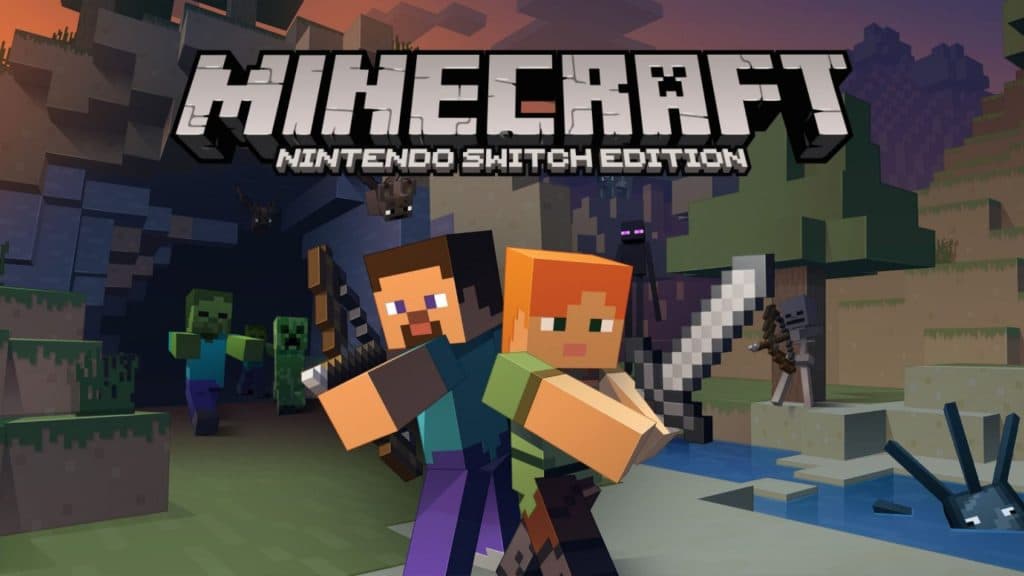
Updating Minecraft on Nintendo Switch is relatively simple, here’s how to do it:
- Download Minecraft on your Switch
- A window will appear with information about the new update.
- Click the button in this window to go to the internet store.
- Download the new update
Once the update is processed and downloaded, simply return to the game and enjoy.
How to update Minecraft on Xbox
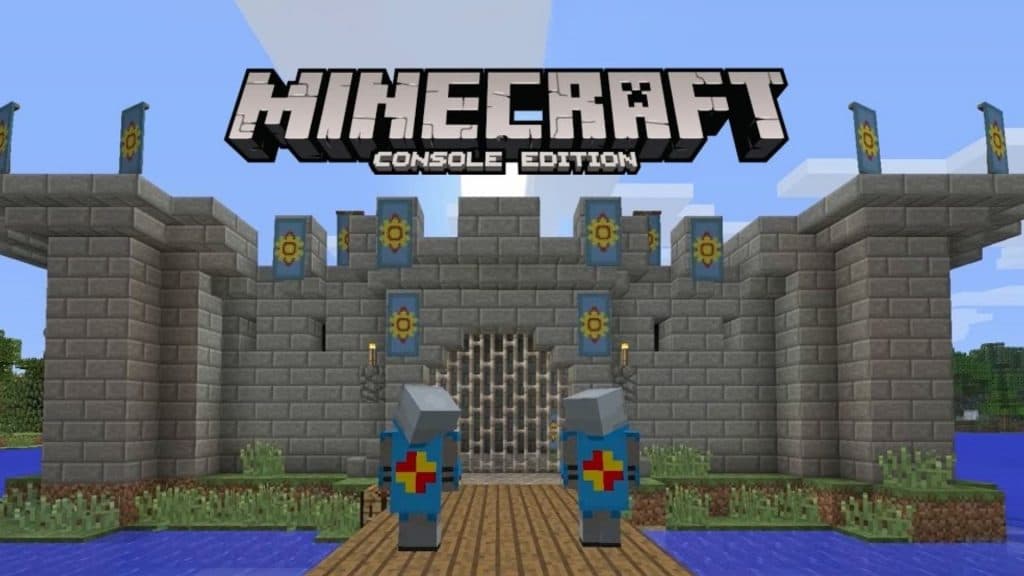
When it comes to updating Minecraft on Xbox, it’s similar to what’s required for any other game on the console:
- Go to «My apps and games» section.
- Click the more options button on Minecraft.
- Choose «Manage game and add-ons».
- Then select «updates».
- If there are any, they will be available here and you can update them.
The game should update automatically, but you can always check by following the same actions.
How to update Minecraft on PlayStation
Just like Xbox, your PlayStation should automatically update Minecraft. However, for some players, updates are not set to automatic. If that’s the case, follow these steps:
- Find Minecraft in your library
- Select the game using the «Options» button.
- Click «Check for updates».
- Update if necessary and play.
Fortunately, considering the nature and size of most Minecraft updates, the download shouldn’t take too much time.
How to update Minecraft on iOS and Android
Updating Minecraft on iOS or Android works the same as in many other apps. Follow these steps:
- Go to the App Store or Google Play.
- Find Minecraft in your library
- If needed, you will be prompted to update.
- Click «Update» and wait for the installation.
Some mobile devices delay app updates, so make sure to regularly check you haven’t missed a newer version of the game.
Here’s how to update Minecraft on your chosen console. While your game updates, be sure to check out the best Minecraft seeds, new house ideas, or even the best servers you just have to try.
